Data stores provide GeoEvent Server with a list of locations where source data for inputs, outputs, and GeoEvent Services originates. Folders and ArcGIS Server connections are examples of data stores that can be registered with GeoEvent Server. Register and validate data stores by browsing to the Site > GeoEvent > Data Stores page in ArcGIS GeoEvent Manager.
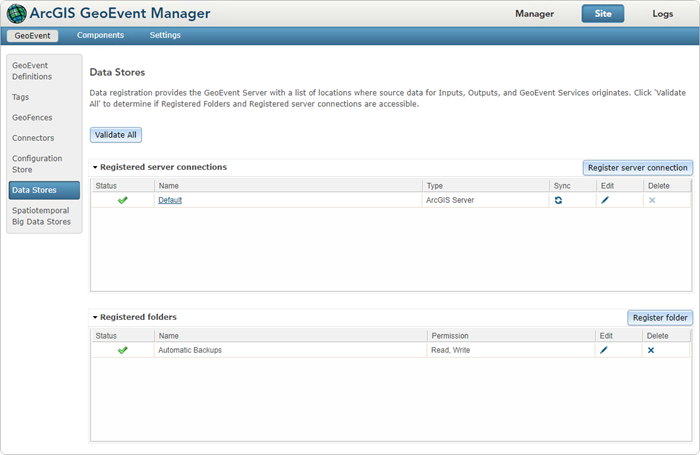
Registered server connections
GeoEvent Server requires data store connections to be registered. This allows administrators to specify required connection credentials that are used by GeoEvent Server to access secured service folders and services or publish feature services. A local ArcGIS Server site is one example of a data store connection that can be registered with GeoEvent Server. An ArcGIS Online account is another example of a data store connection that can be registered with GeoEvent Server. The last type of data store connection that can be registered with GeoEvent Server is a connection to an ArcGIS Enterprise portal, which includes the ability to read and write to spatiotemporal data stores. For more information on managing spatiotemporal data stores, see Spatiotemporal data stores.
- GeoEvent Server can browse the service folders and services of a registered data store connection to retrieve features as event records. Additionally, GeoEvent Server can add new features to or update existing features in a published feature service.
- Published feature services can also be used as the source of GeoEvent Definitions or geofences.
- Processors in a GeoEvent Service such as the Field Enricher (Feature Service) Processor require the feature service being referenced be accessible through a registered data store connection.
- Administrators can leverage the direct URL of a service for processing features, geofencing, and more. However, a registered data store connection is required to provide GeoEvent Server information about the type of server being referenced by the service URL. Additionally, the registered data store connection is used to supply credentials for secured folders or services referenced by the service URL.
When a data store connection is successfully registered, a green check mark will appear next to the folder in the Registered server connection window. This indicates GeoEvent Server has access to the registered server using the provided credentials. To validate registered folders, click Validate All on the Data Store page in GeoEvent Manager.
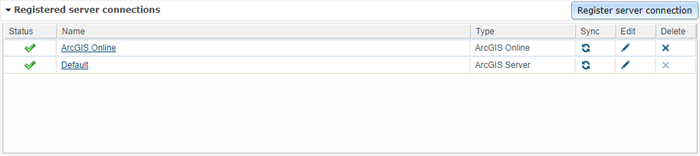
Registered folders
GeoEvent Server requires system folders containing GeoEvent Service input or output files to be registered, for example:
- A GeoEvent Service configured to check a folder for new CSV data files requires a registered folder to be specified so GeoEvent Server can poll the folder for new input files.
- An output connector configured to log event data as CSV text requires a registered folder to be specified so GeoEvent Server can create the output file in the correct location.
When a system folder is successfully registered, a green check mark will appear next to the folder in the Registered Folders window. This indicates GeoEvent Server has access to the folder. To validate registered folders, click Validate All on the Data Store page in GeoEvent Manager.
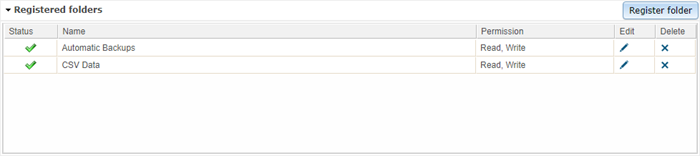
Vous avez un commentaire à formuler concernant cette rubrique ?