The Split Events tool is used to split a line event into two adjoining events. You are allowed to edit the attributes of the split events prior to selecting the location to split. On successful execution, the resulting split events get new event IDs, and the input event retires.
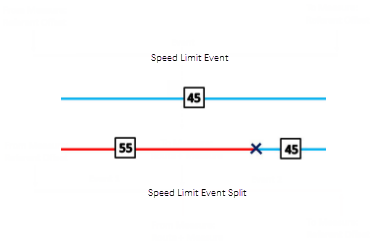
Remarque :
If a line event that uses referent offsets as its start and end measure values is split into two adjoining events, then the resulting split events get new event IDs, and the original event retires. The first event will retain the referent offset values as its start measure value, but will use route and measure as its new end measure value. The second event will use route and measure as its start measure value and will use referent offset values as its end measure value.
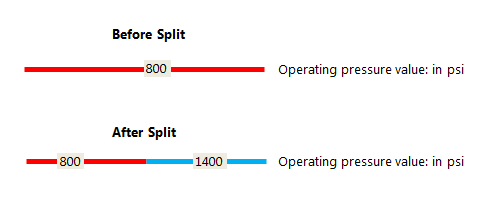
- Ouvrez ArcGIS Event Editor et, si vous y êtes invité, connectez-vous à Portal for ArcGIS ou ArcGIS Online.
- Cliquez sur l’onglet Mise à jour.
- In the Edit Events group, click the Split Events button
 .
.The Split Events widget appears.
- In the Split Location section, choose an event layer on which to work by clicking the Event Layer drop-down arrow.
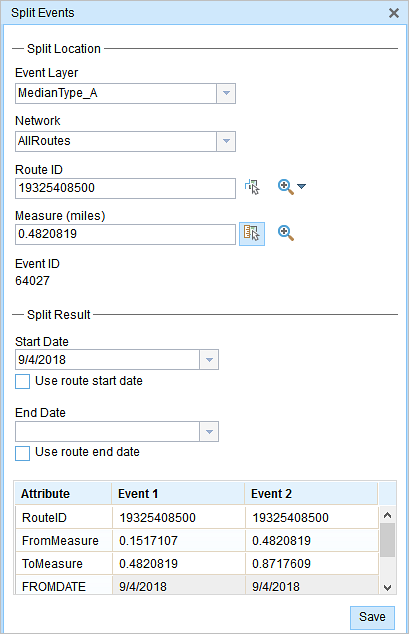
- The LRM to which the event is registered is selected automatically in the Network option, but you can choose the LRM by clicking the drop-down arrow.
- Saisissez l’ID d’itinéraire dans la zone de texte ID d’itinéraire sur lequel la mesure du nouvel événement sera déterminée.
Conseil :
Vous pouvez également cliquer sur le bouton Sélectionner un itinéraire sur la carte
 pour choisir un itinéraire sur la carte.
pour choisir un itinéraire sur la carte. - Click the Select From Measure on the Map button
 to select a point on an event on the selected route.
to select a point on an event on the selected route. The event will be split into two events on either side of the point. Alternatively, you can enter a measure value in the text box. The event underlying the measure value of the route will be split into two.
The records/attributes of the split event appear in the Split Result area.
- Cliquez sur les contrôles des calendriers Date de début et Date de fin pour indiquer les dates de début et de fin de l’événement.
La date de début correspond par défaut à la date du jour, mais vous pouvez sélectionner une date différente à l’aide du sélecteur de date. La date de fin est facultative.
- Vous pouvez mettre à jour les champs en blanc.
The gray fields are disabled and not editable.
Remarque :
Les valeurs précodées, les domaines par plage et les sous-types sont pris en charge lorsqu’ils sont configurés pour un champ dans la table Valeur attributaire.
- Click Save to split the records.
Un message de confirmation s’affiche en bas à droite lorsque l’événement a été enregistré.
Rubriques connexes
Vous avez un commentaire à formuler concernant cette rubrique ?